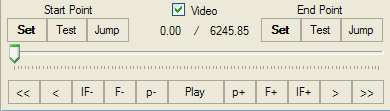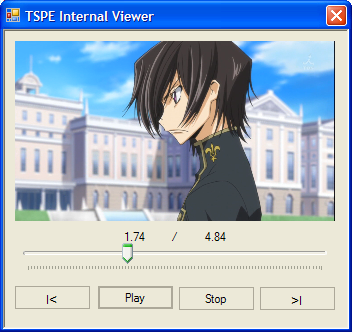Trim:
- Drag and Drop a Transport Stream file into the Video Preview window
- TSPE will quickly scan your file and report some stream information
- Use the navigation buttons and the trackbar to find the start point of your edit
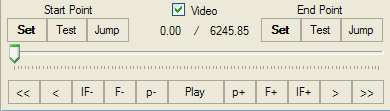
- Click the "Set" button under the "Start Point" label
- Click the "Test" button to quickly check the edit point is where you want it
- The Internal Viewer will appear and start playing the start point for a few seconds
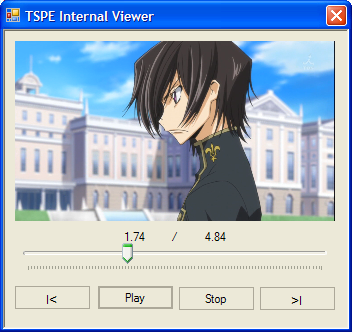
- Close the Internal Viewer
- If necessary, fine tune the start point by using the navigation buttons and the "Set" / "Test" buttons until you are satisfied the position is correct
- Use the Navigation buttons and trackbar to find the end point of your edit
- Click the "Set" button under the "End Point" label
- Click the "Test" button to quickly check the edit point is where you want it
- The Internal Viewer will appear and start playing the end point for a few seconds
- Close the Internal Viewer
- If necessary, fine tune the end point by using the navigation buttons and the "Set" / "Test" buttons until you are satisfied the position is correct
- Ensure the output file is correct under the "Save As" textbox. By default, ".edit" is appended to the end of the file name
- Click the "Edit" button to trim your file. TSPE will begin the edit process
- Once the edit process is complete, the Internal Viewer will launch so you can preview your edit